Configure API method-level authorization for client applications
5 minute read
A typical API has both read and write methods. The majority of client applications have access to the read methods, but only a minority of applications have access to the write methods. API method-level authorization in API Manager enables you to control which applications have access to which API methods.
API Manager provides application scopes to enable you to define a set of authorizations (for example, all read methods) that can be assigned to specific client applications. The scopes associated with an application in the client registry are matched against the scopes defined for an API security device using an any or all condition. If the scopes match, the application is authorized to invoke the API method and the request is authorized. Otherwise, the request is blocked.
This approach provides administrative scaling because the set of methods can be changed and automatically applied to applications. Similarly, granting or removing application access to the set of authorizations only involves adding or removing a scope from the set of application scopes.
Example API method-level authorization scenario
This example scenario uses a simple Petstore API to show how to control client application access to specific API methods using application scopes. The example application uses an API key for authentication. This scenario describes how to create an application, create an API key, and define application scopes and security profiles to enable method-level authorization.
The Petstore API used in this example is available from http://petstore.swagger.io/v2/swagger.json.
Configure application scopes in API Manager
This section assumes that you have already imported an example back-end API (in this case, Petstore), and virtualized it as a front-end API.
Perform the following steps to configure application scopes in API Manager:
-
Ensure that you are logged into API Manager as an API administrator, and that the organization is enabled for API development.
-
Select Settings > API Manager Settings > General settings > Enable application scopes. Enabling this setting allows you to specify authorization scopes for client applications at both the API level and method level.
-
Select Clients > Applications, and click New application. You must enter an Application Name and select your Organization, and click Create.
-
On the default Application tab, under API Access, click Add API, and select Petstore to grant API access to the application.
-
Select the Authentication tab, click New API Key, and select the API key to save to a file for later use.
-
Enter a hostname in the JAVASCRIPT ORIGINS field to configure cross-site origin requests (for example, you can enter
*to accept all requests for test purposes).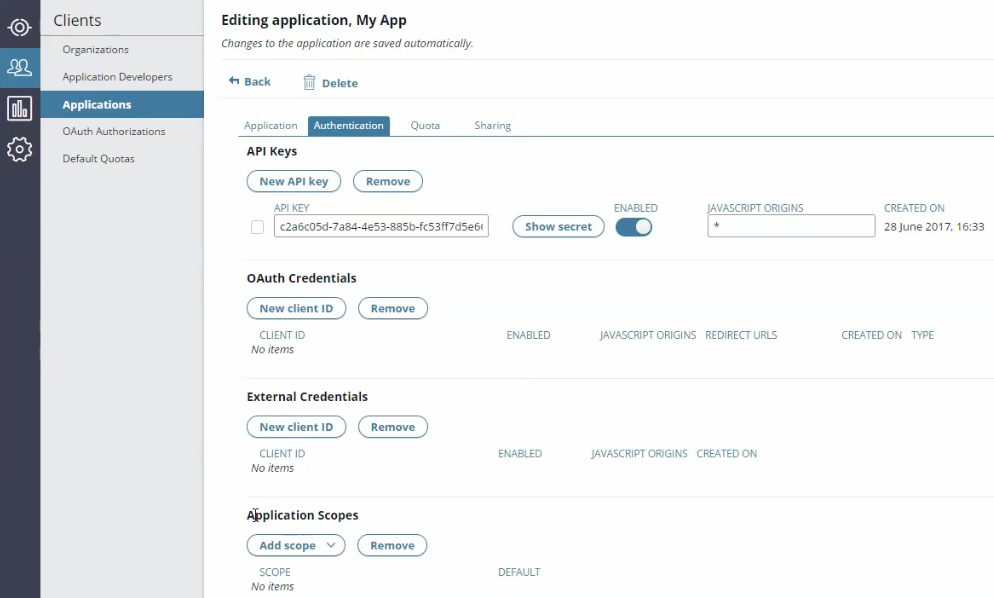
-
When the Enable application scopes setting has been enabled in API Manager Settings, the Application Scopes section is displayed at the bottom. Click Add scope, and enter
app.allin the text box. -
Select API > Frontend API, and select the Petstore API. On the Inbound tab, in the Inbound security field, select API Key.
-
On the API Key Device dialog, configure the following settings:
- Scopes must match: Select a value of Any from the list.
- Scopes: Enter a scope of
app.allin the text box. For example:
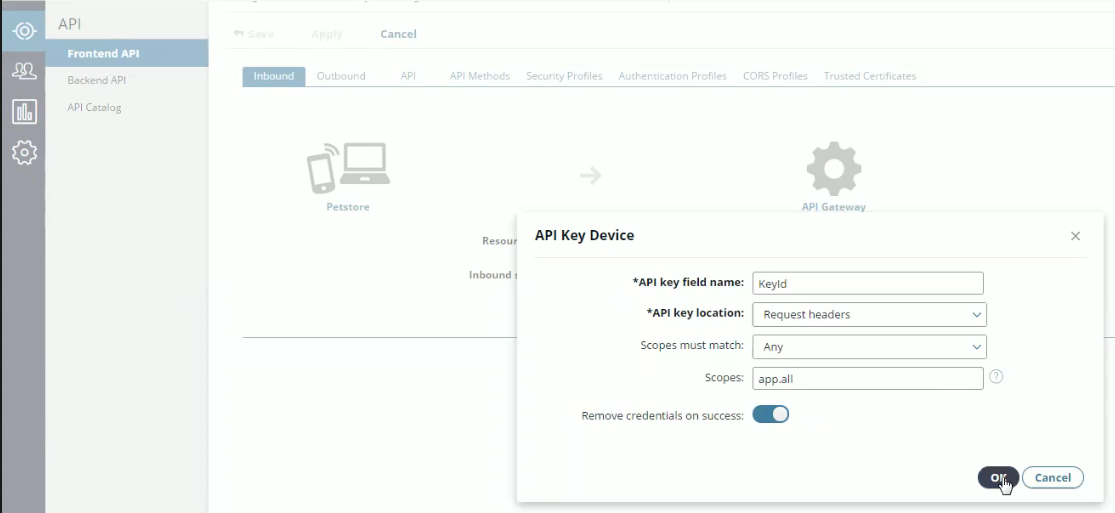
-
If you try to invoke a test method on the API Methods tab (for example,
findPetByStatus), the method will succeed because the application has access to all methods, and you have not defined any method-level scopes yet. The following example shows the result of Try method when you specify a status ofsoldand the API KeyID that you created earlier: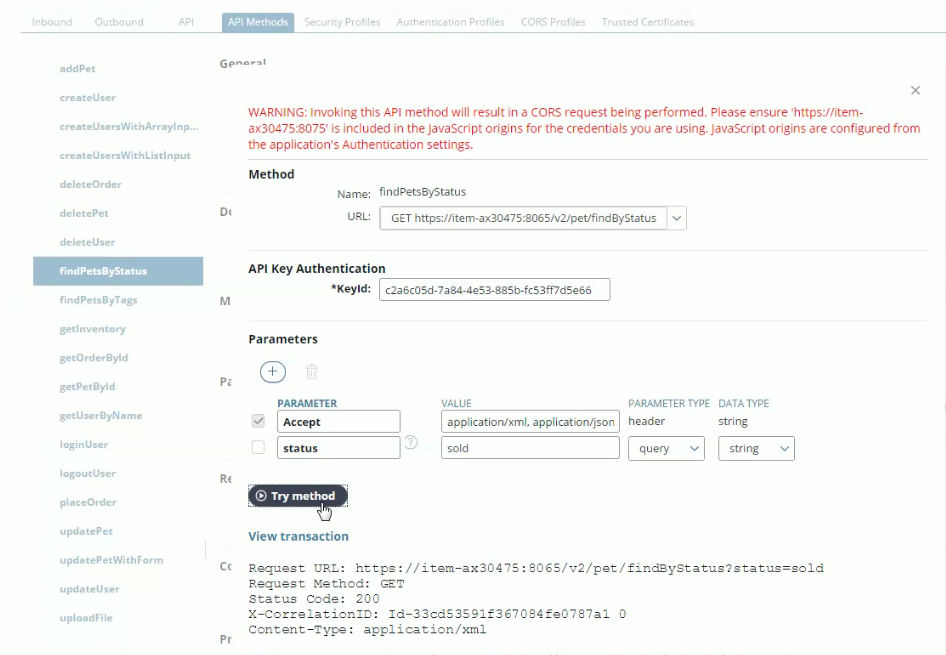
Configure method-level application scopes in API Manager
Perform the following steps to configure method-level application scopes in API Manager:
-
On the Security Profiles tab, click the add (+) icon, enter a Name of
READfor the new security profile. -
Under the Devices field, click the add icon, select API Key, and configure the following settings in the dialog:
- Scopes must match: Select a value of Any from the list.
- Scopes: Enter a scope of
app.readin the text box. For example:
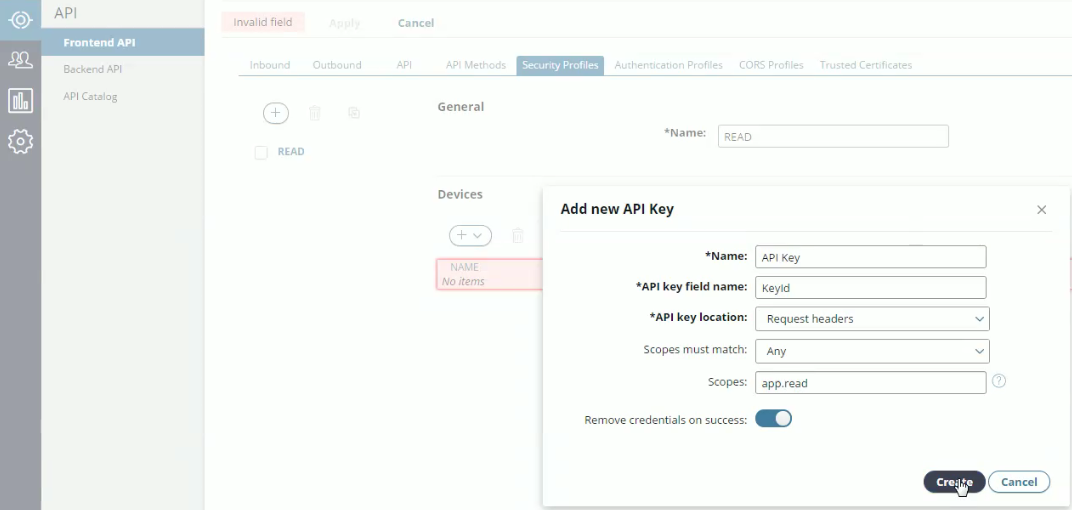
-
Select API > Frontend API, and select the Petstore API. On the Inbound tab, click Advanced at the top right, and expand the PER-METHOD OVERRIDE settings at the bottom.
-
Click the add icon, enter
getPetById, and select it from the list of methods. Repeat for thefindPetsByStatusmethod. For example: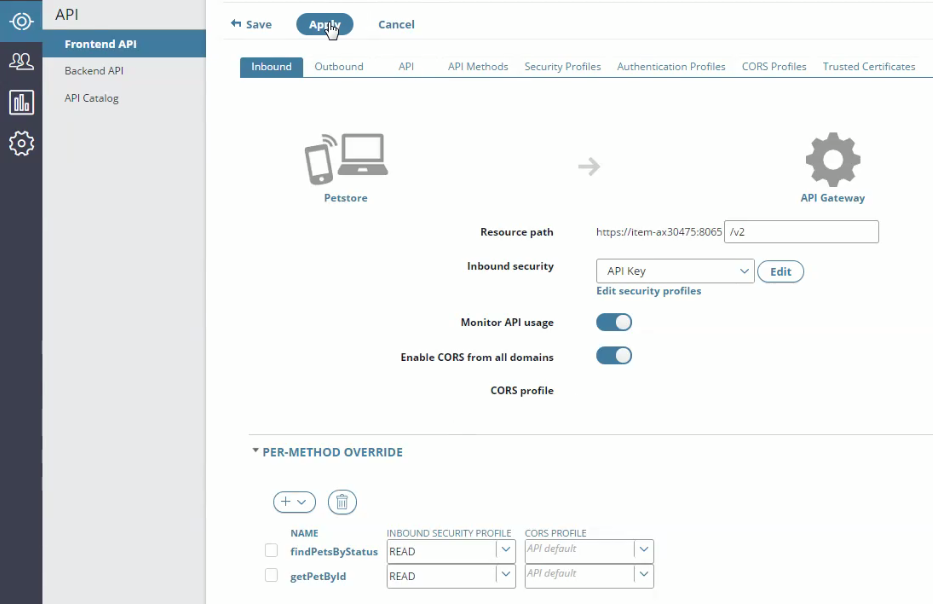
-
For both of these
GETmethods, select READ from the INBOUND SECURITY PROFILE field, and click Apply. -
Now if you try to invoke either method on the API Methods tab, this returns a
Security failure. For example, for thefindPetsByStatusmethod, specify a status ofsoldand the API KeyID created earlier, and click Try Method. -
To enable method-level API access, select Clients > Applications, and select the Authentication tab.
-
Under Applications Scopes, click Add scope, and enter the
app.readscope in the text box. -
Now if you try to invoke either method on the API Methods tab, the method will succeed because it has been configured with the correct application scope.
Finally, if you view the Petstore API in the API Catalog, and click the findPetsByStatus or getPetById method, the Authentication Supported section displays the scopes and the type of scope matching that has been defined (in this case, app.read and Any).
Only API administrators can add or delete application scopes in API Manager. Application scopes are displayed as read only for all other users.