Configure HTTP Strict Transport Security
2 minute read
HTTP Strict Transport Security (HSTS) is a browser security mechanism, implemented by way of an HTTP Strict-Transport-Security response header, which allows the connection with a website through secure connections (HTTPS) only.
HSTS enforces security on applications by mitigating attacks such as man-in-the-middle, insecure link referencing, and invalid certificates.
Add an HSTS profile
To create an HSTS to your domain, you must first add an HSTS profile in Policy Studio.
-
In Policy Studio, click Environment Configuration > Libraries > HSTS Profiles.
-
Right-click HSTS Profiles, and select Add an HSTS Profile.
-
Configure the following settings:
- Name: Unique name of the HSTS profile. Defaults to HTTP Strict Transport Security.
- Enable HSTS: Specifies whether HSTS processing is enabled for the profile. Defaults to enabled.
- HSTS Parameters:
- max-age (seconds): Specifies the time, in seconds, that the browser should remember that a site is only to be accessed using HTTPS.
- includeSubDomains: Applies the new profile to all of the site’s subdomains. Defaults to enabled.
-
Click OK.
Configure an HSTS profile
The HSTS profile is not configured in SSL interfaces by default. To enable it, for example, for API Gateway, perform the following steps:
- In Policy Studio, click Environment Configuration > Listeners > API Gateway > Default Services > Ports.
- Right-click the HTTPS interface you wish to update, and click Edit.
- Click the Advanced tab, and under HSTS Settings, select the HSTS profile you wish to use to protect all endpoints serviced by this interface.
- Click OK.
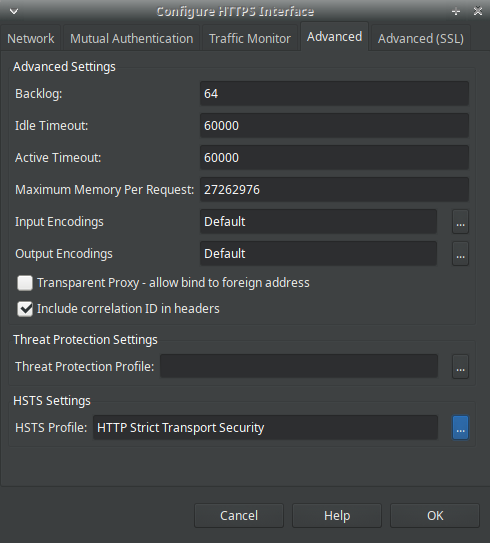
After the changes have been deployed, all the responses from the interface will contain the Strict-Transport-Security header.
Note
When you enable HSTS, it takes effect for the entire domain regardless of any other ports configured on the listeners. Any non-SSL ports that exist in the configuration (listeners) will no longer work from the browser after an HSTS-protected interface has been invoked from the browser.
HSTS is made redundant when self-signed certificates are employed.
By default, the following ports use self-signed certificates:
- API Manager UI(8075)
- API Manager traffic (8065)
- API Gateway Manager UI (8090)
- API Gateway Analytics (8040)
- Client Application Registry (8089)