Create and start API Gateway Docker container
11 minute read
Create an API Gateway Docker image
Use the build_gw_image.py script to create an API Gateway Docker image.
Build API Gateway image script options
You must specify the following as options when using the build_gw_image.py script:
- Domain certificate, private key, and password.
- API Gateway license. Your license must also include any optional licensed features that you are using (for example, API Manager, FIPS mode).
This script also supports additional options when generating an API Gateway image. For example, you can:
- Specify a group ID for the API Gateway group. All containers started from this image are part of this API Gateway group.
- Build an image from existing API Gateway configuration by specifying an existing
fedfile (or existingpolandenvfiles). If OAuth or API Manager are enabled in thefed, they are enabled the API Gateway Docker image. - Specify a merge directory to add to the API Gateway Docker image. This merge directory can include custom configuration, JAR files, and so on.
- Enable FIPS mode for the API Gateway Docker image.
For the latest script usage and options, run the script with no options, or with the -h option.
cd emt_containers-<version>
./build_gw_image.py -h
See Best practices for running API management in Docker containers for additional information.
The following examples show how you can use the script to build API Gateway Docker images.
Create an API Gateway image using defaults
The following example creates an API Gateway Docker image using default certificates and a default factory fed.
Do not use default options on production systems. The --default-cert option is provided only as a convenience for development environments.
cd emt_containers-<version>
./build_gw_image.py --license=/tmp/api_gw_license_complete.lic --default-cert --factory-fed
This example creates an API Gateway Docker image named api-gateway-defaultgroup with a tag of latest. This image has the following characteristics:
- Uses a default certificate and key (generated from running
./gen_domain_cert.py --default-cert) - Uses a default factory
fed
Create an API Manager image using defaults
The following example creates an API Manager Docker image using default certificates and a default factory fed with samples.
Do not use default options on production systems. The --default-cert and --api-manager options are provided only as a convenience for development environments.
When using the --api-manager default option:
- You must have an Apache Cassandra server running at the host name specified by
${environment.CASS_HOST}. - You must have a metrics database running at
${environment.METRICS_DB_URL}, with credentials of${environment.METRICS_DB_USERNAME}and${environment.METRICS_DB_PASS}. - You can log in to the API Manager web console using a default user name of
apiadminand the default password. - You must have a valid API Manager license file to create an API Manager image.
Use the --merge-dir option to specify the apigateway directory containing the JDBC driver JAR file for the metrics database in the ext/lib directory:
- The merge directory must be called
apigatewayand must have the same directory structure as in an API Gateway installation. - Copy the JAR file to a new directory
/tmp/apigateway/ext/lib/and specify/tmp/apigatewayto the--merge-diroption.
cd emt_containers-<version>
./build_gw_image.py --license=/tmp/api_gw_api_mgr.lic --merge-dir /tmp/apigateway --default-cert --api-manager
This example creates an API Gateway Docker image named api-gateway-defaultgroup with a tag of latest. This image has the following characteristics:
- Uses a default certificate and key (generated from running
./gen_domain_cert.py --default-cert) - Uses a default factory
fedwith samples and with API Manager configured - Uses a specified merge directory (containing the JDBC driver JAR file for the metrics database) that is merged into the API Gateway image
Create an API Gateway image using domain certificate
The following example creates an API Gateway Docker image using a specified domain certificate and a default factory fed.
cd emt_containers-<version>
./build_gw_image.py --license=/tmp/api_gw_license_complete.lic --domain-cert=certs/mydomain/mydomain-cert.pem --domain-key=certs/mydomain/mydomain-key.pem --domain-key-pass-file=/tmp/pass.txt --factory-fed --parent-image=my-gw-base:1.0 --out-image=my-api-gateway:1.0
This example creates an API Gateway Docker image named my-api-gateway with a tag of 1.0. This image has the following characteristics:
- Based on the
my-gw-base:1.0image - Uses a specified certificate and key
- Uses a default factory
fed
Create an API Gateway image using existing fed and customized configuration
The following example creates an API Gateway Docker image using an existing API Gateway deployment package (fed file) and customized configuration from an existing API Gateway installation.
Ensure that your fed contains the following:
- API Gateway version 7.7 configuration.
- You can upgrade existing projects (from version 7.5.1 or later) using
projupgrade, see Upgrade an API Gateway project. - You can also upgrade existing
fedfiles using Policy Studio orupgradeconfig. - Only IP addresses that are accessible at runtime. For example, the
fedcannot contain IP addresses of container-based Admin Node Managers and API Gateways, as IP addresses are usually dynamically assigned in a Docker network.
Use the --merge-dir option to add more files and folders to the apigateway directory inside the image:
- The merge directory must be called
apigatewayand must have the same directory structure as in an API Gateway installation. - For example, to add an optional custom
envSettings.propsfile to your image, copyenvSettings.propsto a new directory named/tmp/apigateway/groups/emt-group/emt-service/conf/, and specify/tmp/apigatewayto the--merge-diroption. - To add custom JAR files to your image, copy the JAR files to a new directory named
/tmp/apigateway/ext/lib/, and specify/tmp/apigatewayto the--merge-diroption.
Note
envSettings.props specifies settings such as the port the Admin Node Manager listens on (default of 8090), and the session timeout for API Gateway Manager (default of 12 hours). envSettings.props must contain only IP addresses and host names that are accessible at runtime. It cannot contain IP addresses of container-based Admin Node Managers and API Gateways because these are usually dynamically assigned in a Docker network.
cd emt_containers-<version>
./build_gw_image.py --license=/tmp/api_gw.lic --domain-cert=certs/mydomain/mydomain-cert.pem --domain-key=certs/mydomain/mydomain-key.pem --domain-key-pass-file=/tmp/pass.txt --parent-image=my-gw-base:1.0 --fed=my-group-fed.fed --fed-pass-file=/tmp/my-group-fedpass.txt --group-id=my-group --merge-dir=/tmp/apigateway
Alternatively, you can use a YAML-based configuration instead of an XML-based fed while building your API Gateway Docker image. The following command uses a YAML configuration to build a gateway image:
./build_gw_image.py --license=/tmp/api_gw.lic --domain-cert=certs/mydomain/mydomain-cert.pem --domain-key=certs/mydomain/mydomain-key.pem --domain-key-pass-file=/tmp/pass.txt --parent-image=my-gw-base:1.0 --yaml=my-group-yaml --yaml-pass-file=/tmp/my-group-yamlpass.txt --group-id=my-group --merge-dir=/tmp/apigateway
- The
--yamloption accepts.tar.gz,.tgz, or folder based YAML configurations. - Instead of specifying a
--yamlconfiguration, you can use the--factory-yamlto build the API Gateway Docker image with a preset configuration.
This example creates an API Gateway Docker image named api-gateway-my-group with a tag of latest. This image has the following characteristics:
- Based on the
my-gw-base:1.0image. - Uses a specified certificate and key.
- Uses a specified
fed(or, a YAML configuration) that contains API Gateway 7.7 configuration. - Belongs to the API Gateway group
my-group. All containers started from this image belong to this group. - Uses a specified merge directory that is merged into the API Gateway image.
Create a FIPS-enabled API Gateway image
The following example creates an API Gateway Docker image that runs in FIPS-compliant mode.
You must have a valid FIPS-compliant mode API Gateway license file to create an image that can run in FIPS-compliant mode.
cd emt_containers-<version>
./build_gw_image.py --license=/tmp/api_gw_fips.lic --domain-cert=certs/mydomain/mydomain-cert.pem --domain-key=certs/mydomain/mydomain-key.pem --domain-key-pass-file=/tmp/pass.txt --parent-image=my-gw-base:1.0 --out-image=my-fips-api-gateway:1.0 --fips
This example creates an API Gateway Docker image named my-fips-api-gateway with a tag of 1.0. This image has the following characteristics:
- Based on the
my-gw-base:1.0image. - Uses a specified certificate and key.
- Runs in FIPS-compliant mode.
Create an API Manager or OAuth enabled API Gateway image
The following example creates an API Manager enabled API Gateway Docker image using a deployment package exported from Policy Studio that has API Manager configured.
You can create an OAuth-enabled API Gateway Docker image in the same way (using a deployment package exported from Policy Studio that has OAuth configured).
To create an API Manager enabled image:
- You must have a valid API Manager license file to create an API Manager image.
- Use the
--merge-diroption to specify theapigatewaydirectory containing the JDBC driver JAR file for the metrics database in theext/libdirectory:- The merge directory must be called
apigatewayand must have the same directory structure as in an API Gateway installation. - Copy the JAR file to a new directory
/tmp/apigateway/ext/lib/and specify/tmp/apigatewayto the--merge-diroption.
- The merge directory must be called
- Before running the
build_gw_image.pyscript you must first create a project in Policy Studio, configure API Manager in that project, and export the configuration from Policy Studio as afedfile (orpolandenvfiles). For more information, see Configure API Manager in Policy Studio. - You must specify the configuration exported from Policy Studio to the
build_gw_image.pyscript when building the API Gateway Docker image.
To create an OAuth-enabled image:
- Before running the
build_gw_image.pyscript you must first create a project in Policy Studio, configure OAuth in that project, and export the configuration from Policy Studio as afedfile (orpolandenvfiles). For more information, see see Configure OAuth in Policy Studio. - You must specify the configuration exported from Policy Studio to the
build_gw_image.pyscript when building the API Gateway Docker image.
For example:
cd emt_containers-<version>
./build_gw_image.py --license=/tmp/api_gw_api_mgr.lic --domain-cert=certs/mydomain/mydomain-cert.pem --domain-key=certs/mydomain/mydomain-key.pem --domain-key-pass-file=/tmp/pass.txt --parent-image=my-gw-base:1.0 --fed=api-mgr-group-fed.fed --fed-pass-file=/tmp/api-mgr-group-fedpass.txt --group-id=api-mgr-group --merge-dir=/tmp/apigateway
This example creates an API Gateway Docker image named api-gateway-api-mgr-group with a tag of latest. This image has the following characteristics:
- Based on the
my-gw-base:1.0image. - Uses a specified certificate and key.
- Uses a specified
fedthat contains API Manager configuration that was exported from Policy Studio. - Belongs to the API Gateway group
api-mgr-group. All containers started from this image belong to this group. - Uses a specified merge directory (containing the JDBC driver JAR file for the metrics database) that is merged into the API Gateway image
Start the API Gateway Docker container
Use the docker run command to start the API Gateway container. The following example shows how to run an API Manager-enabled API Gateway container in the background on a specific port:
Note
API Gateway Analytics container requires you to enable theACCEPT_GENERAL_CONDITIONS environment variable to acknowledge that you have read and accepted Axway License, Support, and Service Agreement.
docker run -d --name=apimgr --network=api-gateway-domain -p 8075:8075 -p 8065:8065 -p 8080:8080 -v /tmp/events:/opt/Axway/apigateway/events -e ACCEPT_GENERAL_CONDITIONS=yes -e EMT_ANM_HOSTS=anm:8090 -e CASS_HOST=casshost1 -e METRICS_DB_URL=jdbc:mysql://metricsdb:3306/metrics?useSSL=false -e METRICS_DB_USERNAME=db_user1 -e METRICS_DB_PASS=my_db_pwd -e EMT_TRACE_LEVEL=DEBUG api-gateway-my-group:1.0
This example performs the following:
- Starts an API Manager-enabled container from an image named
api-gateway-my-group:1.0. You must specify the name of the API Gateway Docker image that you created in Create an API Gateway Docker image. - Runs the container in the background using the
-doption. - Binds the default traffic port
8080of the container to port8080on the host machine, which enables you to test the API Gateway on your host machine. - Mounts the
/tmp/eventshost directory in the container using the-voption. This directory contains API Gateway transaction event logs. For more details, see Mount volumes to persist logs outside the API Gateway container. For best practice, you can parametrize this directory by way of thequickstart.shscript included in the Docker scripts package. - Sets the
CASS_HOSTenvironment variable with the Apache Cassandra host that is used to store the API Manager data. - Uses
METRICS_DB_URL,METRICS_DB_USERNAMEandMETRICS_DB_PASSenvironment variables to specify connection details for the metrics database. - Uses an environment variable
EMT_TRACE_LEVELto set a trace level inside the container. In the above example a trace level switches from INFO to DEBUG level during container startup. - Sets the
EMT_ANM_HOSTSenvironment variable toanm:8090in the container. This enables the API Gateway to communicate with the Admin Node Manager container on port8090. The API Gateway is now visible in the API Gateway Manager topology view. - Sets the
ACCEPT_GENERAL_CONDITIONSenvironment variable toyesto acknowledge that you have accepted Axway License, Support, and Service Agreement.
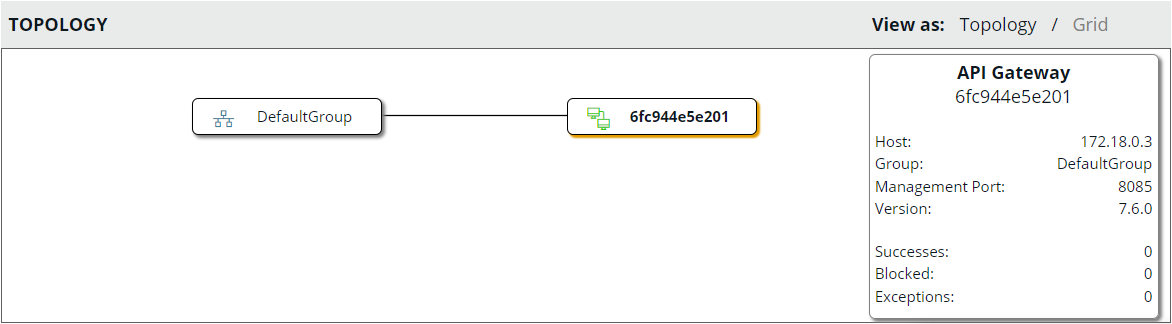
Mount volumes to persist logs outside the API Gateway container
You can persist API Gateway trace and event logs to a directory on your host machine. For example, run the following docker run command to start an API Gateway container from an image named api-gateway-my-group:1.0 and mount volumes for trace and event logs:
docker run -it -v /tmp/events:/opt/Axway/apigateway/events -v /tmp/trace:/opt/Axway/apigateway/groups/emt-group/emt-service/trace -e EMT_ANM_HOSTS=anm:8090 -e ACCEPT_GENERAL_CONDITIONS=yes -p 8080:8080 --network=api-gateway-domain api-gateway-my-group:1.0
This example starts the API Gateway container and writes the trace and log files to /tmp/events and /tmp/trace on your host machine. The trace and log files contain the container ID of the API Gateway container in the file names.
Note
To enable an Admin Node Manager container to process the event logs from API Gateway containers, you must run the Admin Node Manager container with the same volume mounted. For more details, see Create a metrics-enabled ANM image and Start a metrics-enabled Admin Node Manager container.Start a deployment-enabled API Gateway container in a development environment
The following simple example sets the EMT_DEPLOYMENT_ENABLED environment variable to true to enable you to deploy configuration directly from Policy Studio to the running API Gateway container:
docker run -d -e EMT_DEPLOYMENT_ENABLED=true -e EMT_ANM_HOSTS=anm:8090 -e ACCEPT_GENERAL_CONDITIONS=yes -p 8080:8080 --network=api-gateway-domain api-gateway-my-group:1.0
Caution
The EMT_DEPLOYMENT_ENABLED environment variable is provided as a convenience for development environments only:
- Do not set
EMT_DEPLOYMENT_ENABLED=trueon production systems. In production environments, to deploy changes in API Gateway configuration, you must export a.fedfile from Policy Studio, rebuild the API Gateway Docker image, and restart the API Gateway Docker container. - The
EMT_DEPLOYMENT_ENABLED=truesetting only enables you to deploy changes to a running container from Policy Studio. You cannot deploy changes using the API Gateway Manager,managedomain, orprojdeploytools.
Further information
For more information on the environment variables that you can specify at runtime, see Environment variables reference.