Upgrade log analysis
9 minute read
Policy Studio provides graphical features to help you detect and analyze upgrade issues. You can perform the following in Policy Studio:
- If
sysupgradehas identified issues during the upgrade (for example, web service configuration issues), you can use the Tools > Upgrade Log Analysis option in Policy Studio to analyze theupgrade.logfile. See Manual upgrade log analysis. - If you create a new project in Policy Studio from an existing configuration, or if you import a configuration fragment, an automatic upgrade is triggered and the Upgrade Log Analysis window opens. This allows you to view the log and resolve any issues. See Automatic upgrade log analysis.
This topic describes both cases with examples of how to resolve critical upgrade issues in Policy Studio.
Manual upgrade log analysis
The sysupgrade upgrade command might generate errors or warnings that need to be resolved in Policy Studio. This includes, for example, issues with web service or REST API configuration, or with OAuth credentials.
When prompted to perform upgrade log analysis in Policy Studio, perform the following steps:
-
Open the problematic API Gateway configuration in Policy Studio. For example, in Policy Studio version 7.7, create a new project using From .fed file or From .pol and .env files, and select the correct files under the following directory:
/opt/Axway-7.7/apigateway/upgrade/bin/out/upgrade/esgroups/groups/group-2/ -
Select Tools > Upgrade Log Analysis from the main menu.

-
Select the
upgrade.logfile generated bysysupgrade, for example:/opt/Axway-7.7/apigateway/upgrade/bin/out/log/upgrade.log -
Click Open.
-
If the log file contains data on multiple groups, select the group configuration to analyze in the dialog.
The
upgrade.logfile generated bysysupgradecan contain upgrade information for multiple groups, whereas the automatic upgrades triggered by Policy Studio are specific to the project upgraded. -
In the Upgrade Log Analysis pane, click View Log.
Automatic upgrade log analysis
An automatic upgrade can be triggered in Policy Studio when you create a new API Gateway project from an existing:
- API Gateway configuration package (
.fed,.polor.envfile) - API Gateway configuration directory
You can also trigger an automatic upgrade by importing an API Gateway configuration fragment (File > Import Configuration Fragment).
In either case, in the Upgrade Log Analysis pane, click View Log.
Policy Studio-triggered upgrade logs are stored under the policystudio/trace directory and are prefixed with the project name or configuration fragment name, for example:
webservice_fragment_upgrade_20160317125324.logmy_project_upgrade_20160417125319.log
Example upgrade log analysis
When upgrading an earlier version API Gateway configuration to version 7.7, the Upgrade Log Analysis pane on the right lists the upgrade issues that need to be resolved.
For example, when upgrading a version 7.3.1 API Gateway configuration, the following example shows an OAuth-specific issue and its recommended solution.

You can click the eraser icon on the left of each issue to mark the issue as complete when it has been resolved.
The following example shows a critical web service issue encountered when upgrading a version 7.2.2 configuration:
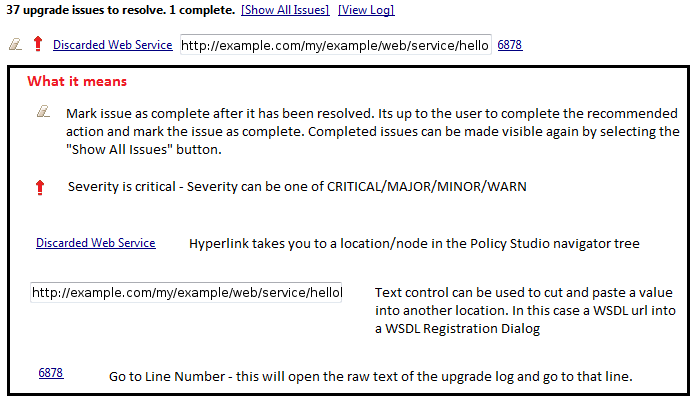
Tip
To see this informational window in Policy Studio, hover over an issue.In this case, the web service could not be upgraded, and has been discarded. You must reimport the WSDL into your new API Gateway 7.7 installation using Policy Studio.
Upgrade indicators in Policy Studio tree
You can view the critical upgrade issues for web services (for example, the Discarded Web Services, or WSDL files using an Old Repository Format) as text in the Policy Studio tree on the left. If you close the Upgrade Log Analysis view or ignore the issues, the indicator text is no longer displayed.
View more details in upgrade log
To view more details on a specific upgrade issue in the right pane, click View Log to display the relevant entry in the upgrade log file.
Restore completed issues
All completed issues are persisted to disk. This means that you can shut down Policy Studio or the Upgrade Log Analysis view and continue later. To restore completed issues to the view at any time, click Show All Issues in the right pane.
Example critical/major issues and recommended solutions
This section describes some critical and major upgrade issues displayed by Policy Studio and provides recommended solutions.
Discarded web service
The WSDL file for the web service could not be upgraded.
You must re-register the WDSL in the web service repository. Perform the following steps:
- Copy the original WSDL URL displayed in Policy Studio to the clipboard.
- Click the Discarded web service hyperlink to locate the web service group it was originally registered in.
- On that web service group, right-click and select Register Web Service.
- In the WSDL registration wizard, paste the URL in the WSDL URL field.
- Click Next and complete the wizard to register the WSDL.
- Click the Mark this item as complete icon in the Upgrade Log Analysis window.
Web Service error: Failed to find binding for operation
The WSDL file the web service has no binding for a particular operation.
You must re-register the WDSL in the web service repository. Perform the following steps:
- Click the Old repository format hyperlink to locate the web service to be re-registered.
- Right-click the web service, select Resynchronize Web Service, and select Yes.
- Copy the original WSDL URL to the clipboard, and select Cancel from the wizard.
- Right-click the web service node, select Delete, and select Yes.
- On that web service group, right-click, and select Register Web Service.
- In the WSDL registration wizard, paste the URL in the WSDL URL field.
- Click Next and complete the wizard to register the WSDL.
- Click the Mark this item as complete icon in the Upgrade Log Analysis window.
Migrated resolver for web service
In API Gateway 7.7, WebService resolvers are migrated to path resolvers during upgrade, because the WebService resolver had issues if the web service was renamed.
The migration to the path resolver removes this issue. The upgrade log contains the following minor warning if this migration affects a web service:
StockQuoteService Migrated resolver on path '/svcpath'. Confirm path is correct.
In some cases, the migration of the WebService resolver results in a conflict with another path resolver. In this case, the path resolver is renamed to avoid conflict. You are alerted to this with the following critical warning:
StockQuoteService Migrated resolver on path '/svcpath' was renamed to '/*** Path Conflict ‘/svcpath’' to avoid conflict. Please update appropriately.
You must enter a new unique path.
Discarded Contivo filter
The Contivo filter is not supported.
We recommend that you replace this filter with the Execute Data Map filter.
Example warnings and recommended solutions
This section describes some warnings displayed by Policy Studio and provides recommended solutions.
Fastest scripting language not used
A warning appears if you are using a Scripting Language filter in your old installation with the Language field set to JavaScript (Rhino engine JRE7 and earlier).
Change the Language of the filter to JavaScript and ensure that the JavaScript syntax in the script conforms with Nashorn engine syntax. Alternatively, you can ignore the warning, meaning that the script continues to work but not with the optimal performance.
ActiveMQ path update
A warning appears if ActiveMQ is enabled in your old installation, reminding you to update the Shared Directory field if necessary. Upgrading your entity store in Policy Studio does not automatically update the Shared Directory field or backup the data. This warning indicates you might need to take some actions.
If you upgrade your entity store configuration using sysupgrade, and the Shared Directory field is an absolute path under the old installation directory (for example, /opt/Axway/7.3.1/apigateway/activemq), sysupgrade automatically updates the directory to be the equivalent directory under the new installation directory (for example, /opt/Axway/7.7/apigateway/activemq), and copies the data over to the new installation.
If you upgrade your entity store configuration using sysupgrade, and the Shared Directory field is an absolute path that is unrelated to the installation directory (for example, /mynetworkdrive/activemq), sysupgrade backs up the data, but does not update the Shared Directory field.
After the upgrade, ensure that the path defined in the Shared Directory field for ActiveMQ is not an absolute path that can be accessed by both the old and new installations of API Gateway. You can ignore the warning if the field points to a directory that is not shared between the old and new installations, for example, any non-absolute path.
Default SSL ciphers/options not used
If an API Gateway group or Node Manager configuration contains an SSL interface that has old SSL settings (default ciphers and SSLv2/v3 allowed), a warning appears suggesting that you reconfigure the SSL settings. Similar warnings are generated for system ports and custom ports.
Reconfigure the affected HTTPS listeners to use the recommended ciphers and protocol settings. Alternatively, you can ignore these warnings.
Amazon Web Services filters
A warning appears if an Amazon Web Services filter without a setting for either AWS Credential or Client settings is found.
During the upgrade, dummy settings are added to affected AWS filters. A warning message indicates the affected filters. Replace the dummy settings with valid values, so the filters work correctly.
API Gateway KPS collection
A warning appears when configuration from an old installation does not contain the KPS schema required by the OAuth Client Application Registry. This warning is only relevant if the configuration is imported directly through Policy Studio and has not been upgraded using the sysupgrade command.
You can import the required schema from the configuration fragment in samples/oauth/authzserver/APIServerKPSDefinition.xml.
KPS table PortalExternalClientStore missing
A warning appears when configuration from an old installation does not contain the KPS table PortalExternalClientStore. This table is required by API Manager. This warning is only relevant if the configuration is imported directly through Policy Studio and has not been upgraded using the sysupgrade command.
You can import the required schema from the configuration fragment in samples/oauth/authzserver/APIServerKPSDefinition.xml.
OAuth resource owner login
This warning appears if an old installation is configured to use the same cookie name for both OAuth client and OAuth server configurations. It is a minor issue that only affects test environments where client and server share the same host name (for example, localhost).
Change the cookie name for OAuth logins on either the client or the server.
OAuth services interface
This warning appears when multiple listeners implementing OAuth services are found in the old configuration. Upgrade can only successfully upgrade canonical listeners that follow the naming construct of OAuth 2.0 Services.
Ensure that the Servlet and Path definitions of additional OAuth listeners match those of the default listener OAuth 2.0 Services. If the standard listener definition is not in the configuration, it can be imported from samples/oauth/authzserver/config.xml.
OAuth KPS definitions missing
A warning appears when configuration from an old installation does not contain the KPS schema required for OAuth token storage. This warning is only relevant if the configuration is imported directly through Policy Studio and has not been upgraded using the sysupgrade command.
You can import the required schema from the configuration fragment in samples/oauth/authzserver/OAuthTokenKPSDefinition.xml.
OAuth authorizations table missing
A warning appears when configuration from an old installation does not contain the KPS schema required for OAuth authorization storage.This warning is only relevant if the configuration is imported directly through Policy Studio and has not been upgraded using the sysupgrade command.
You can import the required schema from the configuration fragment in samples/oauth/authzserver/OAuthTokenKPSDefinition.xml.