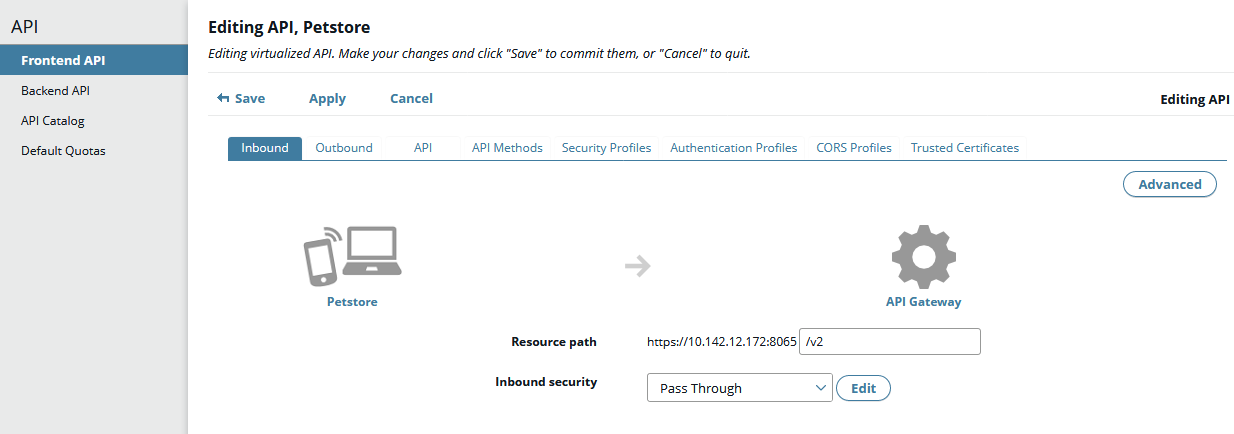Get started with API Manager
2 minute read
Note
Before you can register APIs in API Manager, you must first enable an organization for API registration and development. The API Manager welcome screen prompts you to automatically create anAPI Development organization, which is enabled for API development by default. For more details, see Register REST APIs in API Manager.
Register a back-end REST API in API Manager
To register a back-end API in API Manager, perform the following steps:
- In API Manager, select API Registration > Backend API.
- Click New API, and select one of the following:
- Import API from Topology: Import a REST API deployed on an API Gateway.
- Import Swagger API: Import a REST API in JSON or YAML format.
- Import WADL API: Import a REST API in WADL format.
- Import WSDL API: Import a web service in WSDL format.
- Specify the API details (for example, location, name, and organization), and click Import.
- When the API is imported, click OK.
For more details, see Register REST APIs in API Manager.
Alternatively, if you do not have a Swagger or WADL file to import for an existing API, see Manually register a new back-end REST API.
Virtualize a front-end REST API in API Manager
To virtualize a front-end API in API Manager, perform the following steps:
-
In API Manager, select API Registration > Frontend API.
-
Click New API, and select New API from backend API.
-
Select the existing back-end API, and click OK.
-
Select an Inbound security device from the list. The most commonly used security devices are as follows:
- API key: Enables API Manager to control and monitor client applications that can access APIs by requiring users to authenticate with an API key.
- Pass through: API Manager does not control and monitor access to the API, and does not use its client registry for the API, which is effectively public. However, the backend API may have its own authentication mechanism.
-
Specify the settings for the security device in the dialog, and click OK.
-
If the back-end API is accessed using HTTPS, click the Trusted Certificates tab, and click the plus icon on the left. In the dialog, you can specify the URL to valid back-end content, and authentication parameters (if required). For example, you can use the URL for the Swagger or WADL file that you already used to import the back-end API.
-
When finished, click Save.
For more details, see Virtualize REST APIs in API Manager. The following example shows an existing Swagger-based back-end API virtualized as a front-end API: